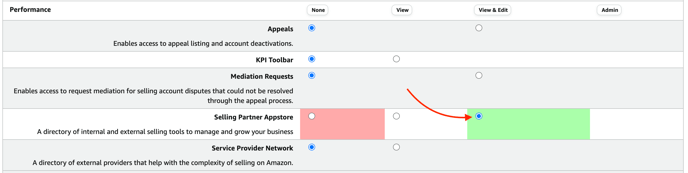[Seller] - Provide access to your Amazon Advertising Console
Inquiries can be diagnosed quickly by delegating advertising permissions to accounts@m19.com.
Log in to your Amazon Account
To access the user permissions settings on your Amazon Seller Central or Vendor Central account, you need to first log in to your account. Once you are logged in, navigate to the "Settings" section and locate the "User Permissions" option. Click on it to access the settings for managing user permissions on your account. From here, you can grant or revoke access to different areas of your account based on the specific roles and responsibilities of your team members.
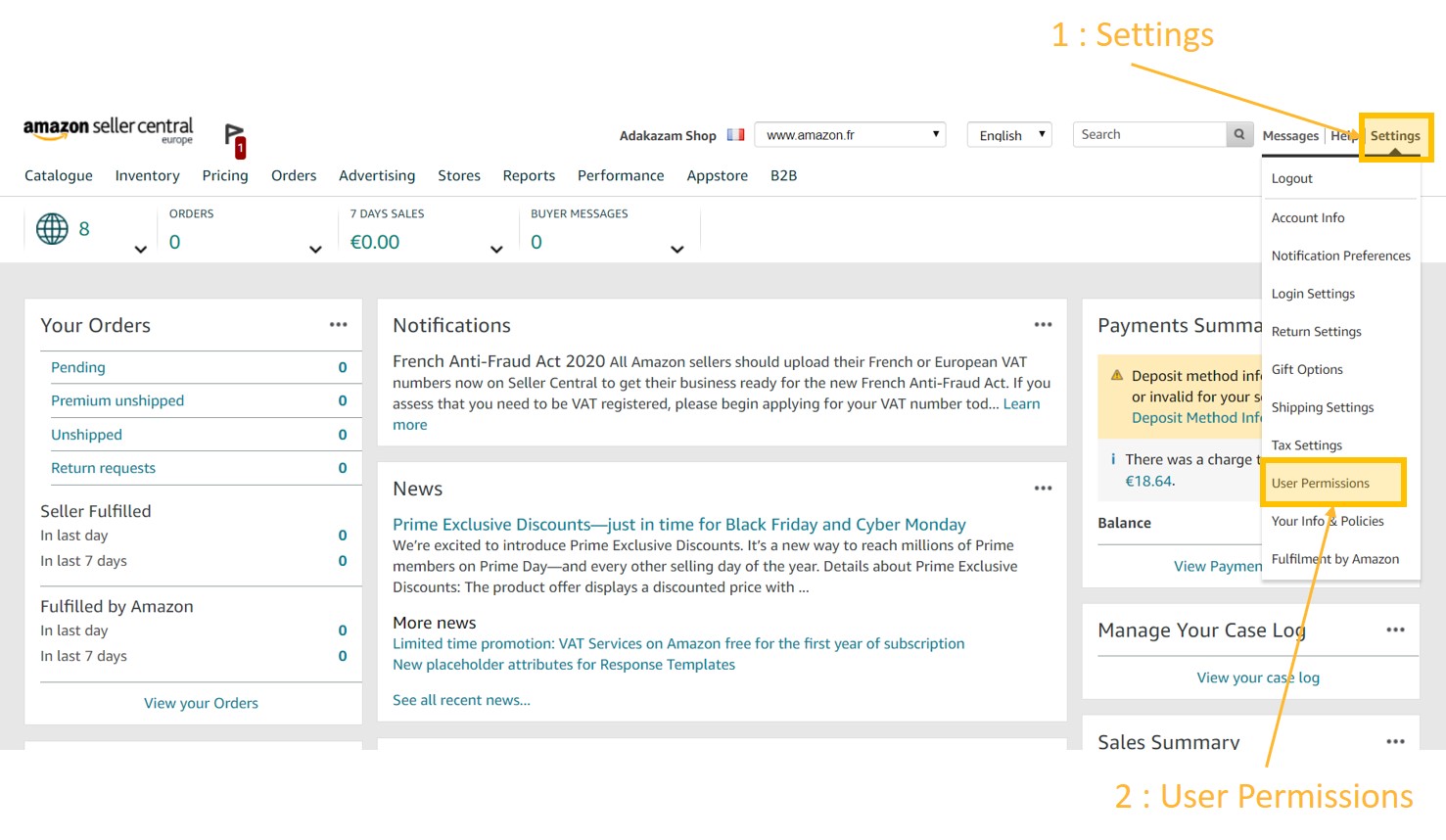
Add a new user
Under the section “Add a New Seller Central User”, add the m19 user using the alias accounts@m19.com
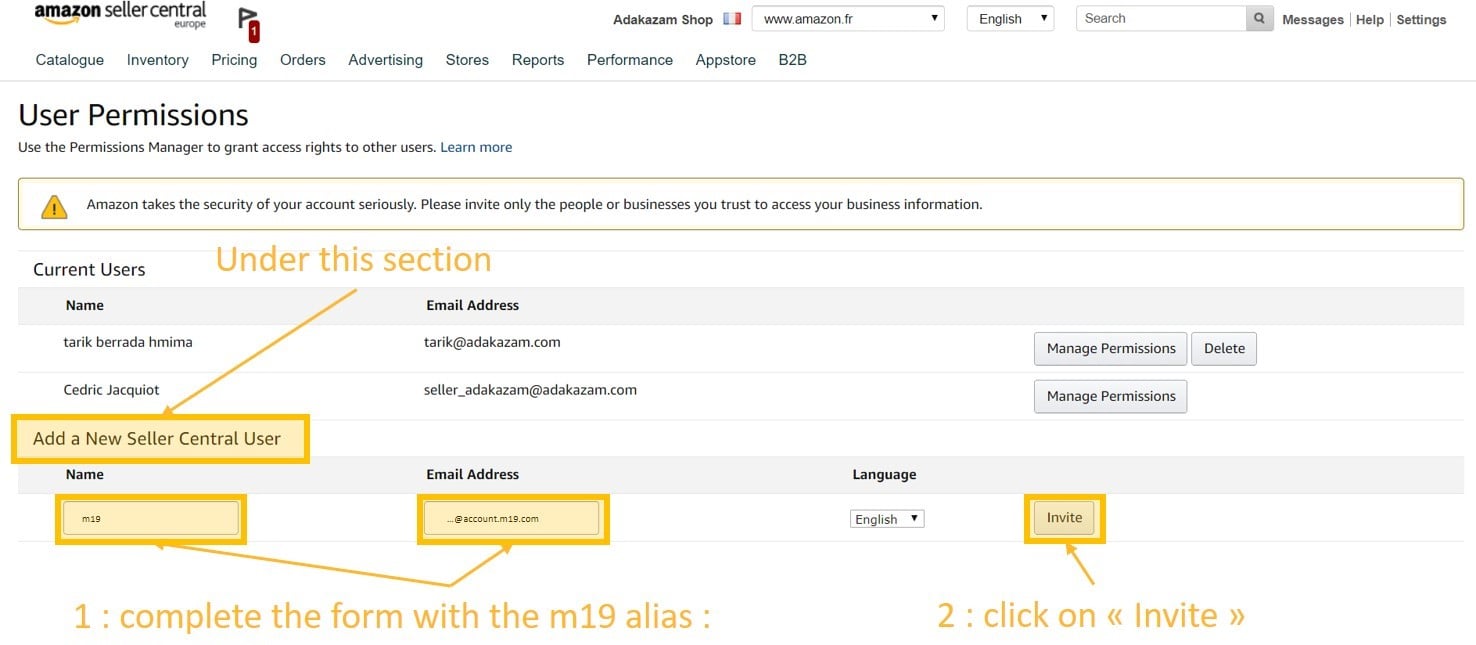
Check your mailbox for a confirmation email from Amazon
After sending the invitation using the alias accounts@m19.com, we will proceed to accept the invitation to your Seller Central / Vendor Central account.
Once the invitation is accepted, you will receive an email indicating that you have authorized M19 to access your Seller Central / Vendor Central Account.
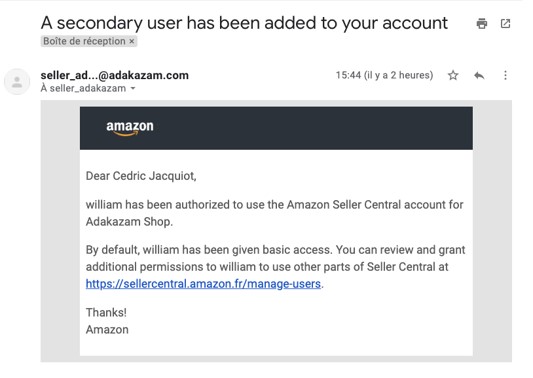
Update permissions
To access the permissions for the alias accounts@m19.com, navigate to the "User Permissions" tab and click on "Manage Permissions". This will allow you to manage the permissions for the newly added alias on your account.
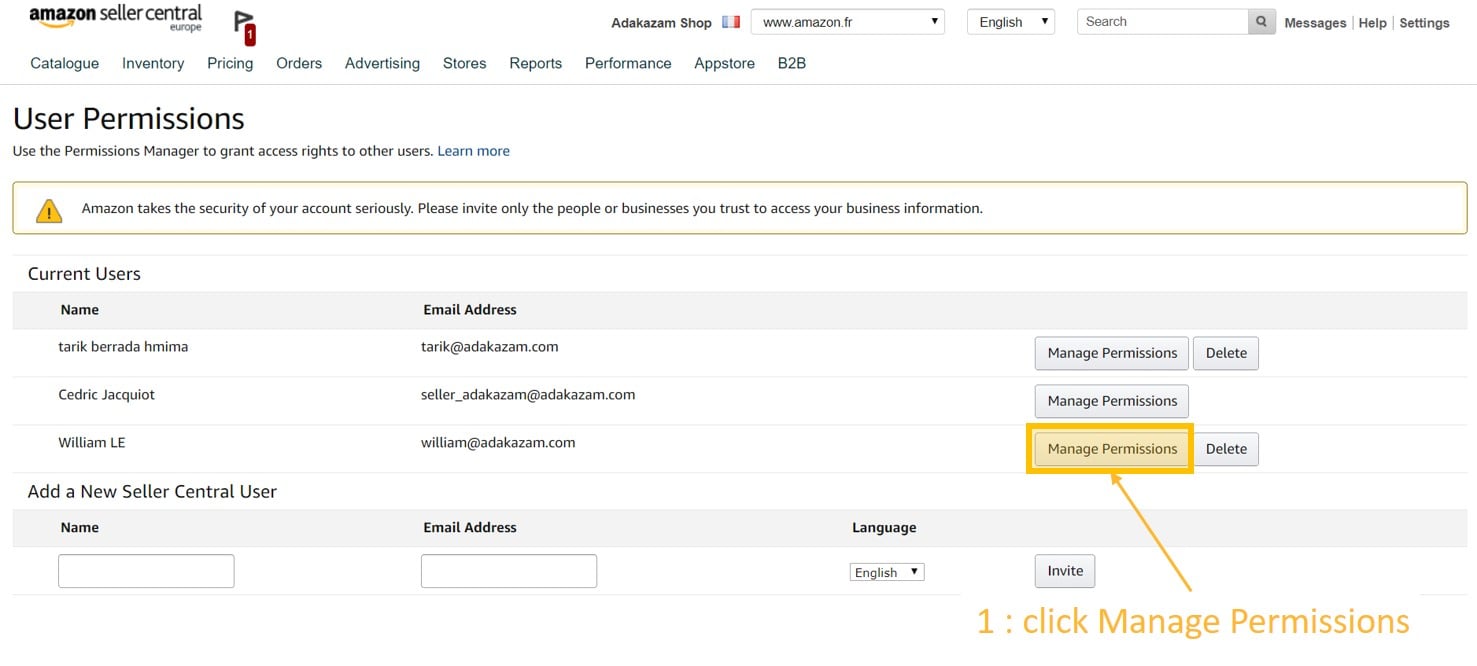
Follow the steps below
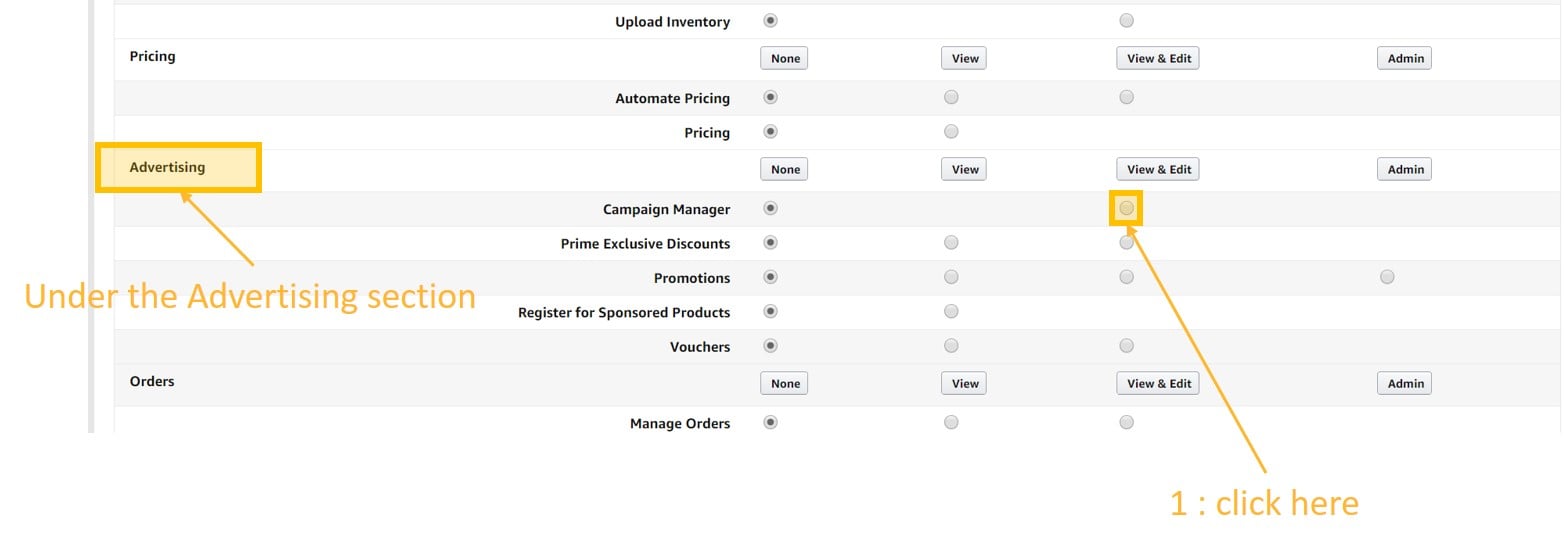
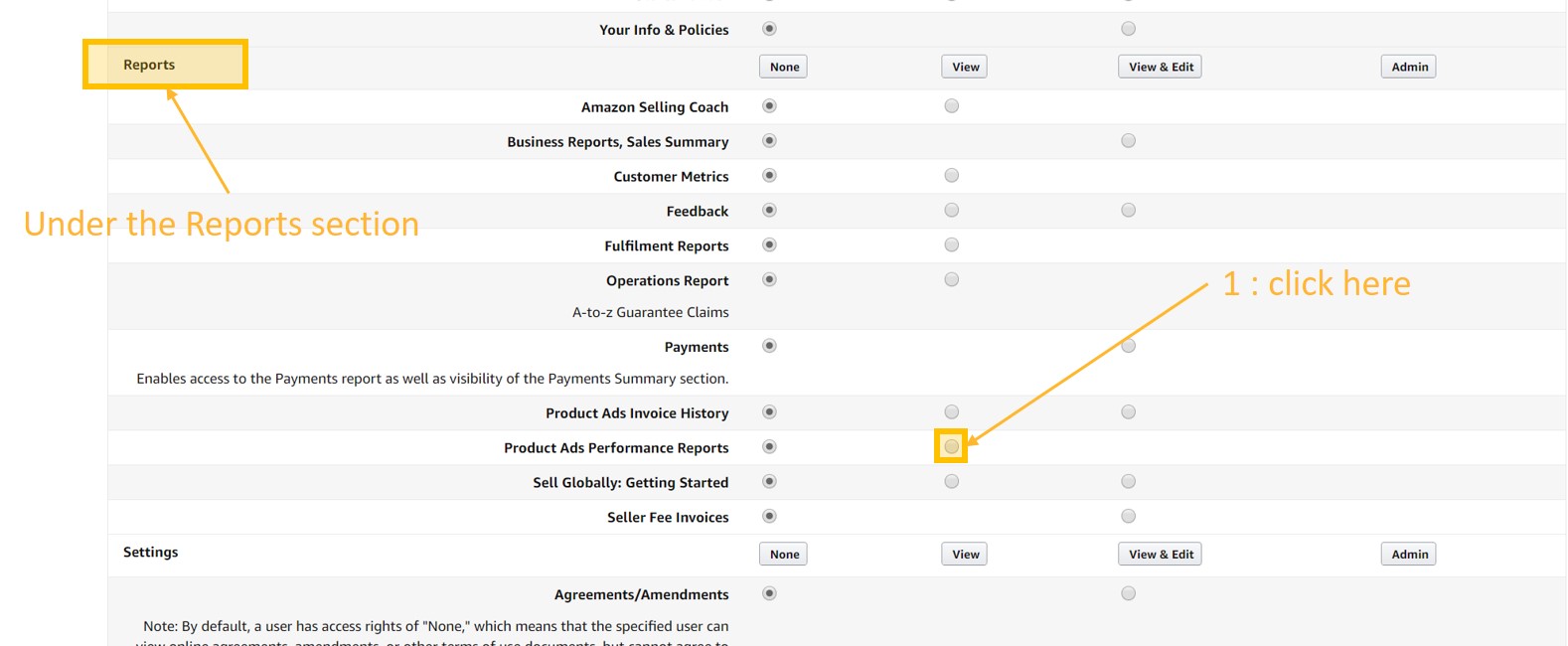
Click “Continue”
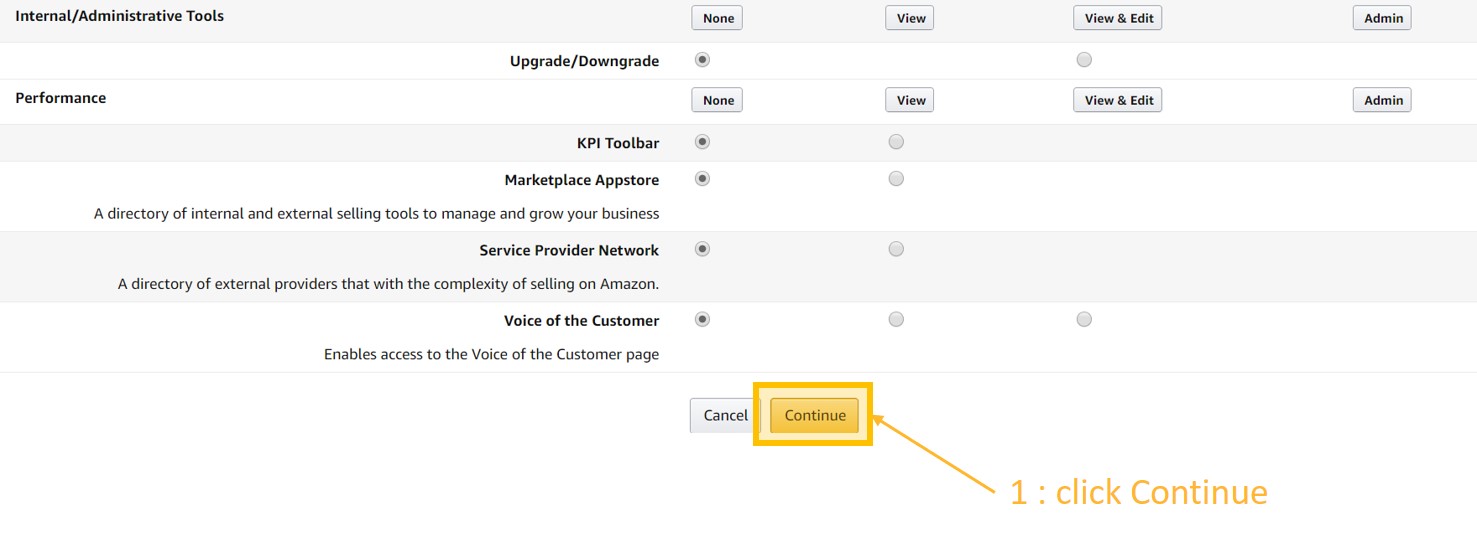
![m19-transparent.png]](https://help.m19.com/hs-fs/hubfs/m19-transparent.png?height=50&name=m19-transparent.png)